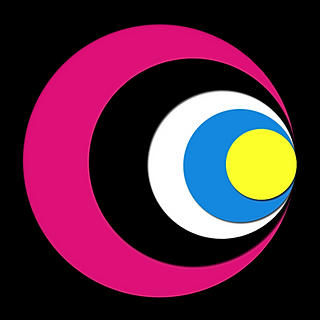10 iPhone tips you probably didn't know
- BudgetFix
- 11 apr 2025
- 2 minuten om te lezen

The iPhone is packed with smart features, but many users don’t take full advantage of their device. Whether you’ve just gotten a new iPhone or have been an Apple fan for years — these handy tips will help you get even more out of it!
1. Quickly take notes from the lock screen
Don’t open the Camera — open Notes! Go to Settings > Control Center and add “Notes.” From the lock screen, swipe down from the top right corner (on Face ID models) and tap the note icon.
2. Copy text from a photo
With Live Text, you can select and copy text straight from your photos. Just open a photo with visible text, press and hold on the text, and options like “Copy” or “Translate” will appear. Great for receipts or study materials!
3. Spotlight searches everything
Swipe down on your home screen and type anything into Spotlight. It shows results from apps, emails, contacts, web suggestions, and even shortcuts.
4. Free up RAM quickly
Feeling like your iPhone is slow? Hold the side button (or home button on older models) until “Slide to power off” appears. Let go, then press and hold the home button or volume down (depending on your model) until the screen flashes. Your RAM is now refreshed.
5. Use your AirPods as a mini listening device
Go to Settings > Control Center and add “Live Listen.” Place your iPhone near the sound source, put your AirPods in, and hear what’s being said from a distance. Super useful during presentations or in noisy environments.
6. Hide Sensitive Photos
Don’t want all your photos visible at a glance? Select a photo, tap Share > Hide. Hidden photos are only accessible in the “Hidden” album — which you can even lock with Face ID.
7. Use your iPhone as a level
Open the Measure app, swipe left, and you’ll find a built-in level. Perfect for hanging paintings or setting up furniture!
8. Turn Your Keyboard into a Trackpad
Hold down the spacebar and your keyboard turns into a trackpad. Super useful for moving the cursor precisely through long texts.
9. Double or triple tap the back of your iPhone
Go to Settings > Accessibility > Touch > Back Tap to assign actions to a double or triple tap on the back of your iPhone. You can trigger things like taking a screenshot or launching an app.
10. Smart use of do not disturb
Use Do Not Disturb (or Focus mode) to work, sleep, or relax without interruptions. You can allow only certain people or apps to reach you — and even schedule it to activate automatically at specific times or locations.
Get in touch with us to explore the possibilities or schedule a free consultation via our calendar.